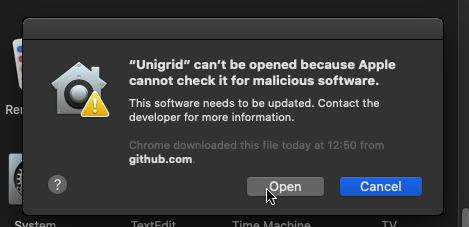How to upgrade your wallet
Table of contents
If you are coming from version 2.0.0 or 2.0.1 and need to upgrade to version 2.0.2 please follow along.
For the most part the installation and setup will be automated and not require any extra steps from you. The new wallet uses the same blockchain data folder as v2.0.0 and 2.0.1.
Windows
Windows specific instructions.
The first step is to make sure you have closed the old version of the Qt wallet. After this you can run the MSI installer package. Simply double click on the installer and approve the install.
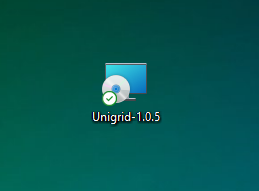
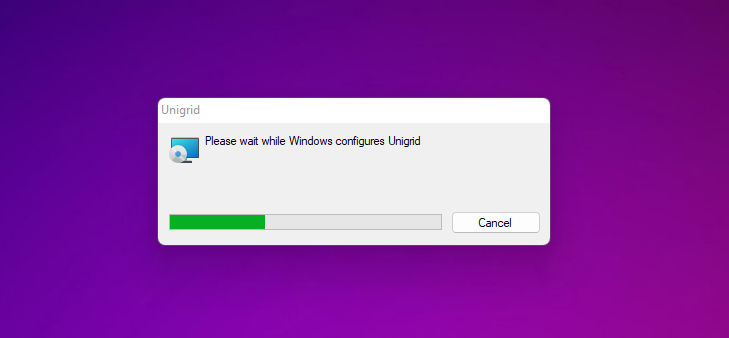
This will install the new wallet in your Programs folder on your main hard drive.
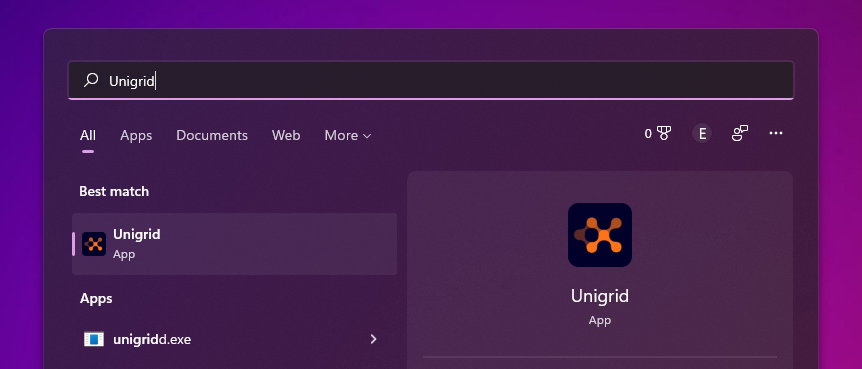
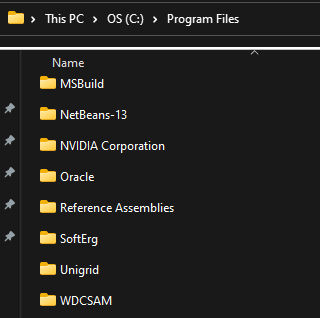
You can now open the Unigrid wallet and let the wallet start its initialization phase.
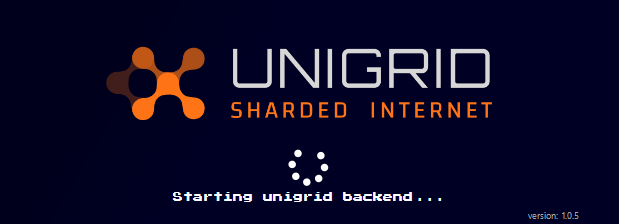
Troubleshooting
OSX
OSX specific instructions.
The first step is to make sure you have closed the old version of the Qt wallet. After this you can run the DMG package. Simply double click on the DMG file and drag Unigrid into your Applications.
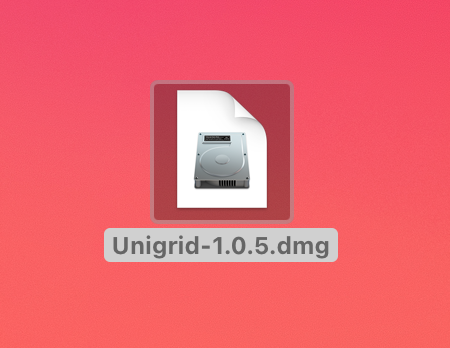
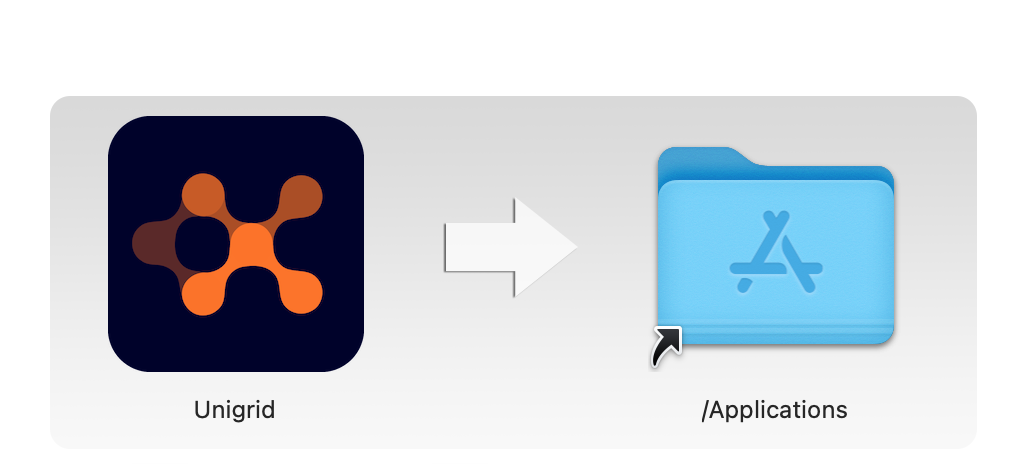
The Unigrid app will now be accessible from your Applications.
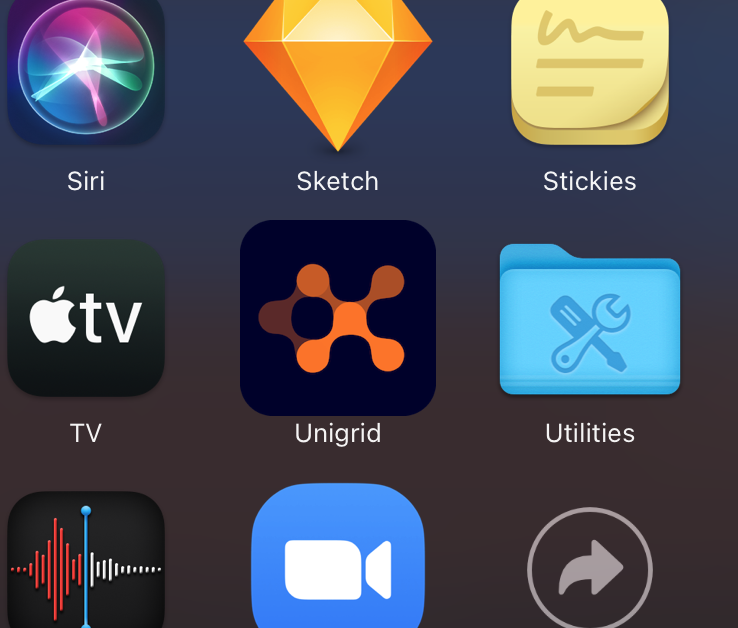
You can now open the Unigrid wallet and let the wallet start its initialization phase.
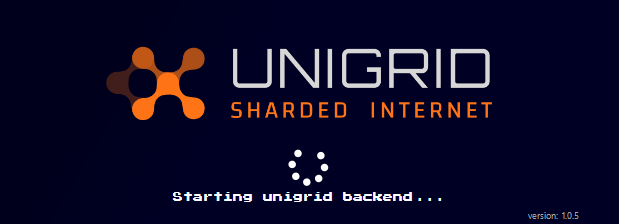
If you see a warning message that Apple cannot scan for malicious software please follow these steps.
Open your Applications folder and cmd click on the Unigrid app and select open.
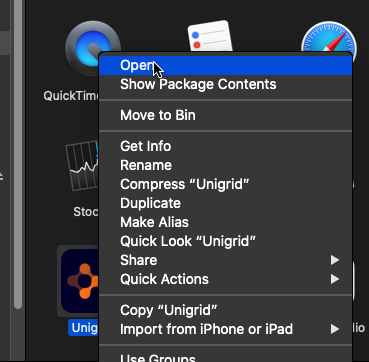
The next window should show you this message where you can now select open.